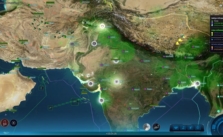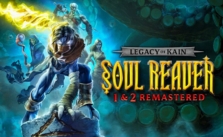Oblivion Remastered – Save File & Config Location Guide
Remember Oblivion? That great 2006 RPG with the psychic guards, the uncomfortably close-up faces, and the desperate need to collect all the calipers? Well… guess what? It got a glow-up!! The Elder Scrolls IV: Oblivion Remastered is out, giving Cyrodiil a shiny new makeover and smoother gameplay (we hope!).
It’s the same epic quest to keep demons from pouring out of angry red portals, but now you get to do it looking a bit less like a potato yourself. Be the hero Tamriel needs, or the evil kleptomaniac hoarding sweetrolls – your choice!
They’ve added everything too: the epic quest you’ll probably play through for 50 hours, the wonderfully weird Shivering Isles, the holy Knights of the Nine, and all that other DLC goodness. It’s basically the whole Oblivion package -> just with a spit shine. Now, if you’re returning to play (or starting to play for the first time) on PC and need to find your important files, here’s the lowdown:
Finding Your Save Game Files (The Elder Scrolls IV: Oblivion Remastered)
Alright, so you want to save those hours’ worth of work on the masterpiece, or port your progress over to another machine. Your save files are tucked away here:
Path:
%USERPROFILE%/Documents/My Games/Oblivion Remastered/Saved/SaveGames
This SaveGames folder is where all your work – quests, character stats, location – is stored. Handle with care!
Finding Your Config Files
Want to fiddle with graphics settings outside of the in-game menu, toggle some secret options, or maybe debug a glitch? The config files (like .ini files) are here:
Path:
%USERPROFILE%/Documents/My Games/Oblivion Remastered/Saved/Config/Windows
This Config/Windows folder has the settings files – be careful changing things in here!! (it’s always a good idea to make a copy of the original file first before you start tweaking just in case something goes wrong…)
Quick Tip: What’s %USERPROFILE%
That %USERPROFILE% business is really just a Windows shortcut. It usually points straight to your user folder, e.g., C:/Users/[Your Username].
You can usually just copy the whole path (starting with %USERPROFILE%) and paste it in the address bar in Win File Explorer and press Enter -> it’ll take you there…