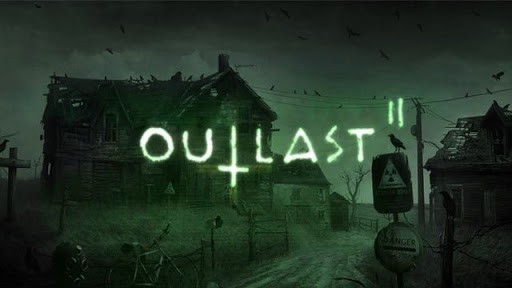Outlast 2 Additional Options Guide
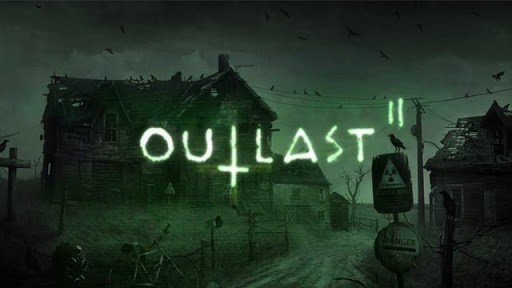
Advanced INI File Options (For enthusiasts only)
Some additional options are available by editing the various INI files. Edit these files at your own risk and be aware that some combination of options may lead to graphical artifacts and crashes. All the INI files are located in:
%userprofile%\Documents\My Games\Outlast2\OLGame\Config
Chromatic Aberration
You can disable the chromatic aberration effect by setting “AllowChromaticAberration” in “OLSystemSettings.ini” to “False”.
Borderless Fullscreen
If you want to play in borderless fullscreen mode, you can set the “UseBorderlessFullscreen” option to “True” in “OLSystemSettings.ini”. Note that in borderless fullscreen mode, it is possible that options like V-Sync and triple buffering are enforced by Windows.
Unlocked Frame Rate
If you want to run without V-Sync at a refresh rate higher than your monitor’s refresh rate, you can modify the “MaxSmoothedFrameRate” in “OLEngine.ini”. The game will look at this setting and the monitor’s refresh rate and pick whichever is the highest.
Sync Interval
If the game runs at a very irregular frame rate (let’s say between 30 and 60 FPS), it might be preferable to simply lock it down to 30. This can be achieved by tweaking the “SyncInterval” in “OLSystemSettings.ini”. A SyncInterval of 2 for example, will V-Sync every 2 refreshes of your screen, make the game run at 30 FPS if your monitor is 60 Hz.