Panzer Corps 2 – Prestige Per Turn
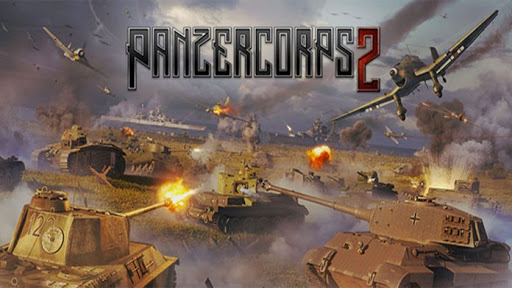
How much prestige the hex’s owner will be given every turn that they hold the hex. Some hexes are marked with flags. These represent hexes that can be controlled by players, most commonly cities and airfields. Flags can be captured by moving any ground unit into them (though they cannot capture a flag by merely moving through it). Friendly controlled supply hexes are the only locations at which units may be deployed after the deployment phase, which may be done as soon as they have been captured.
Friendly controlled airfields are also very important – aside from aircraft carriers these are the only locations at which aircraft may be based, and if you lose control of all of them your entire (deployed) air force will be lost.
Hexes outside the spotting radius of any of your units or controlled (flagged) hexes will be covered by the ‘fog of war’, hiding distant enemies from your view. The fog of war is marked by a black border and all hexes underneath it are covered by a dark shade. To reveal what lies behind the fog of war, move a unit within spotting range. Note that at the end of your turn, the fog of war will return to any hexes no longer within spotting range of any of your units or hexes.
Some hexes on the map belong to countries that are neutral in the war, such as Sweden in the scenarios taking place in Norway. These hexes are marked by a thick red border and dark stripes. They cannot be interacted with in any way – no unit can move through or occupy these hexes, they cannot be used to trace supply and they will never be revealed even if they are within a unit’s spotting range.
Each hex may be occupied at most by one ground or naval unit and one air unit, which do not need to be of the same nationality or even the same side.
You can see what units occupy their hex by the 3D models of units in the hexes themselves. Mousing over a unit will allow you to see details about the unit, including its current strength, level of fuel and ammo, and entrenchment. If you would like the hex or unit details to remain on your screen even after you move your mouse, you can click on the hex or unit. Their details will remain in the box(es) in the bottom left corner of your screen until another hex or unit is selected, or you right-click anywhere on the map.
There are a number of ways in which you may pan across the map. The easiest is to move your mouse to the edge of the screen in which direction you want the map to move (so if you move the mouse to the top of the screen, the map will pan to view things further to the north). Alternatively, you can use the WASD keys or the arrow keys to move, and you can also left-click and drag the map.
The map can be zoomed in or out by scrolling with the mouse wheel, or by using the Page Up and Page Down keys on your keyboard (or any other hotkeys you have assigned – by default you may also use the + and – keys on the numeric keypad).

