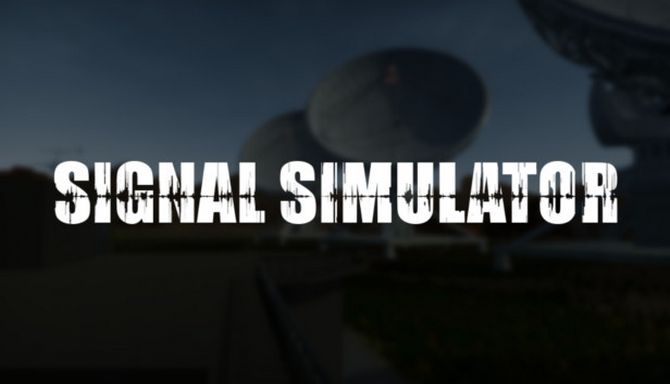PC Controls for Trans-Siberian Railway Simulator
/
Articles, Game Controls & Hotkeys, Misc. Guides /
10 Apr 2022
Here’s a quick guide that breaks down the standard keyboard and mouse controls, and shows you how to kickstart the locomotive in Trans-Siberian Railway Simulator:
All PC Settings
Default PC Key Bindings
- Move Forward: W / Up
- Move Backward: S / Down
- Move Left: A / Left
- Move Right: D / Right
- Jump: Space Bar
- Run: Left Shift
- Run (Switch): None
- Crouch: Left Ctrl / C
- Crouch (Switch): None
- Sit Down: X
- Interact: Left Mouse Button
- Alternative Interaction: Right Mouse Button
- Use: E
- Reload: R
- Open Small Inventory: Q
- Open Big Inventory: Tab / I
- Continue the tutorial: F
- Repeat the last message from the handheld radio: Y
- Switch Inspect Mode: T
- Equipment Slot 1: 1
- Equipment Slot 2: 2
- Equipment Slot 3: 3
- Equipment Slot 4: 4
- Equipment Slot 5: 5
Starting the Locomotive
- Turn on the “Small compressor” switch in the engine room in the second section of the locomotive. The small compressor must be started first.
- The small compressor provides pressure to pantographs when there is no pressure in the main reservoir.
- Turn on the “Pantographs (Power)” switch on the control panel in the cabin in the first section to supply the locomotive with the electricity.
- The red light shows that electricity is supplied from the battery.
- Turn on the “Pantograph I” and “Pantograph II” switches on the panel to raise them. Wait for the pantographs to reach the electric line.
- The red light has gone out. The “Main current” on the panel shows 3300.0 V. It means that electricity is supplied from the pantographs now.
- Turn on the “Heating first set” and “Heating second set” switch to maintain the right temperature in the cabin.
- Keep the doors and windows closed.
- Turn on the “Compressors” switch on the panel.
- The “Main reservoir” indicator on the panel shows as it is filling up. The pressure in the “Main reservoir” indicator must be at least 4kg*s/m² for the engines to work properly.
- Turn on the “KVC” switch that starts the controller for the supporting engine.
- The red light in the first row and second column means that the “KVC” is on but not yet working, it needs to be reset.
- To reset the “KVC” the pressure in the “Main reservoir” indicator must be at least 4kg*s/m².
- Press the “KVC (Release)” switch to reset the supporting engine.
- Turn on the “BV1” switch that starts the controller for the main engine.
- The red light in the first row and third column means that “BV1” is on but not yet working. It needs to be reset.
- To reset the “BV1” the pressure in the “Main reservoir” indicator must be at least 4kg*s/m².
- Press the “BV1 (Release)” switch to reset the main engine.
- The red light in the second row and first column has gone out. It means that the engines are turned on.
- Turn on the “Engine cooling: Low speed” switch that starts the engine cooling during normal movement.
- When you lower the pantographs and then raise them up again, remember to reset the engines.
- Turn on the “VU” switch to activate the locomotive control system. It’s located above the entrance door to the cabin.
- Set the “Blocking handle” handle to “Hand brakes released” position to release the handbrake. Do this in both sections of the locomotive.
- Set the “Selector handle” handle to the “M” position for driving forward.
- Set the “Main handle” handle to the “1” position.
- If you apply too much power the white light on the right panel will appear and the locomotive will not be able to speed up. You have to reduce the power.
- Set the “Selector handle” selector to “M(R)” position to move backward.
- If you want to drive the second section, you need to turn off the locomotive and remove the “Panel lock key” from the control panel in the first section and insert it into the control panel in the second section.