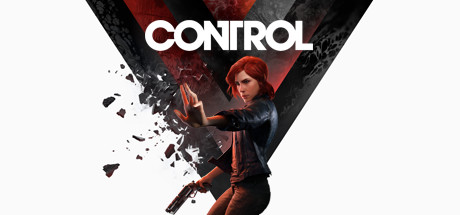Phantom Brigade PC Keyboard Controls and Key Bindings
You know what I think is cooler than giant mechs fighting in major cities? F****ng nothing. In my opinion, Pacific Rim is the peak of what cinema is capable of, and anime like Gundam and Evangelion are the only real anime that matter. It’s also why I get so excited when games like Phantom Brigade show up.
Besides it’s impossibly cool title, Phantom Brigade is a tactical hybrid turn-based & real time RPG where you take control of giant freakin’ mechs and blast away at each other with massive guns. Seeing it in action, you can’t help but feel your inner kid get excited.
Mechs are massive, complex machines with a ton of abilities, and Phantom Brigade does its best to make you actually feel like you’re in control of one. That means that the control scheme can get a little difficult to follow, especially when you’re under the gun to make sound tactical decisions. No need to worry though, because we’re going to become ace mech pilots together thanks to this Phantom Brigade PC keyboard controls and key bindings guide.
With this, you’ll have a reference guide that lays out all of the game’s controls in an easily understood format, and one that you can turn to quickly when you’re in a pinch to see what you need to know. I’m gonna use it because I’m definitely getting in on this game, and you should use it too! Make sure you leave it open while you play so you can take a peek if you have to!.
Default Key Bindings and Hotkeys
Controls (Global)
- Confirm: Enter
- Cancel: ESC
- Mouse Primary: Left Mouse Button
- Mouse Secondary: Right Mouse Button
- Move Up: W
- Move Left: A
- Move Right: D
- Camera Up: R
- Camera Down: F
- Camera Left: E
- Camera Right: Q
- Camera Zoom: Mouse Wheel
- Camera Zoom Out: –
- Camera Zoom In: =
Controls (Combat)
- Toggle Slow Motion: Space
- Time Scale – Pause: 1
- Time Scale – Slow: 2
- Time Scale – Half: 3
- Time Scale – Full: 4
- Show All Units: Left Ctrl
- Alternate Targeting: Left Ctrl
- Select Action 1: 1
- Select Action 2: 2
- Select Action 3: 3
- Select Action 4: 4
- Select Action 5: 5
- Select Action 6: 6
- Select Next Unit: TAB
- Select Unit 1: F1
- Select Unit 2: F2
- Select Unit 3: F3
- Select Unit 4: F4
- Select Unit 5: F5
- Select Unit 6: F6
Controls (Overworld)
- Select Mobile Base: TAB
- Toggle Pause: Space
- Time Scale 1x: 1
- Time Scale 2x: 2
- Time Scale 3x: 3
- Stealth Movement: 4
- Normal Movement: 5
- Overdrive Movement: 6
- Event Option 1: 1
- Event Option 2: 2
- Event Option 3: 3
- Event Option 4: 4
- Open Previous Tab: Page Down
- Open Next Tab: Page Up
- Open Overworld: F1
- Open Pilots: F2
- Open Units: F3
- Open Inventory: F4
- Open Workshop: F5
- Open Upgrades: F6
- Open Briefing: F7
- Multi-Select Modifier: Left Control