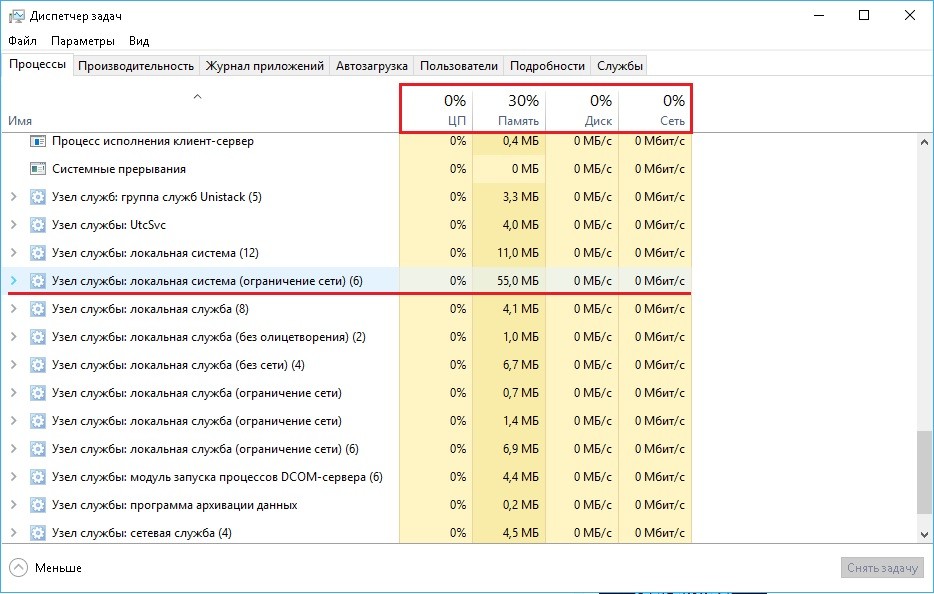PLAYERUNKNOWN’S BATTLEGROUNDS Optimization Guide

Players have already realized that the optimization in Playerunknown’s Battlegrounds is very terrible. And even if your computer can run the game, it’s not a fact that you will be able to play stably. In the article, we will discuss ways to improve the graphics and raising fps, as well as stabilize it. How to find out your fps in the game, we wrote in this article. We proceed.

P.S. Sorry for the photos of the system in Russian
Optimization method # 1
The simplest advice, but which many users forget about. The game runs on the engine Unreal Engine 4, it is very resource-intensive. So first of all close all third-party programs and browsers.
Method №2
Run the game in the lowest quality. To do this, go to Steam, click the right mouse button on the game on Steam – Next “Properties” – Click “Set start parameters” – Add the line “-USEALLAVAILABLECORES -malloc = system -sm4”. Now the game will start with the minimum parameters and then you can independently increase them under your computer.
Method # 3 Performance on Win 10
Run the System File Checker for errors. Use the System File Checker tool (SFC.exe) to determine which file is causing the problem, and then replace the file. To do this, follow these steps:
Click Win + X, select Command Prompt (Administrator), type the following at a command prompt, and then press ENTER: sfc / scannow
Press the Enter key on the keyboard. The system will inform you that the system files will be scanned, and the progress will be displayed in percent.
The sfc / scannow command scans all protected system files and replaces the incorrect versions with the correct ones.
Check in a clean Windows boot.
For troubleshooting and other problems, you can start Windows with a minimal set of drivers and programs. This type of launch is called “clean boot”. Clean startup will help to eliminate software conflicts.
In order to perform a “clean boot” of Windows, follow these steps:
Press Ctrl + Shift + Esc, switch to the Startup tab, disable each startup item and close the Task Manager. Then, while on the desktop, press Win + X, select Run and type:
Msconfig
Click OK if you are prompted to increase the rights, allow the program to make changes on the computer, the System Configuration window opens.
Move the check box Selective startup, uncheck the Load startup items check box, click the Services tab, select the Do not display Microsoft services check box, click Disable all, click Apply, OK, and then restart the computer.
If the problem persists, in such cases try to disable the dynamic processor cycles.
Click the Win + X shortcut, select Command Prompt (Administrator), type bcdedit / set disabledynamictick yes, and then restart the computer.
Open the Start menu – System Tools – Windows – This computer (Right click) – Advanced – Controls
Services and Applications – Services – Windows Update (right click) – Properties – Launch type: Disabled – Stop – Apply – Ok
Open the Task Manager and look at the processes if you continue to devour your computer, shoot the task: Service Node: local system (network restriction) Others do NOT touch if the process does not disappear repeating several times)
Often this method helps the players.
Method number 4 Improving the graphics program ReShade
1. Download ReShade 3.0 from your official ReShade.me website. [Reshade.me]
2. Start the installer, click Select Game and when it prompts you to select the game, select ..
\ Steam \ steamapps \ common \ PUBG \ TslGame \ Binaries \ Win64 \ TslGame.exe.
After choosing .exe, do not forget to check that the checkmark is on DirectX10 +.
3. When prompted to install the shaders, click “Yes”, uncheck all the shaders, and then in my case select “Adaptive Sharpen”, “Clarity”, “HDR” and “Tehnicolor2”. You can also download others if Want, but I have not tried, so I can not recommend them.
4. If the installation is successfully completed, you will have the ReShade files in the game folder, if you suddenly need to remove the reshade from the game, you just need to delete these files.
5. After the installation is complete, start the game, if you did everything correctly, then when you start the game at the top, you will get such a tablet.
6. After the game has finished loading, press SHIFT + F2 to open the ReShede menu. Click on “+” to create a new transpose for your settings. Enter the name of the preset and press “ENTER”.
7. After creating the preset, tick the boxes next to “Adaptive Sharpen”, “Clarity”, “HDR” and “Tehnicolor2”. You can also set the hotkeys for these effects, for example I put everything on one Insert button.
8. Well, in principle, and the whole installation. Then you can change the value of each effect and adjust the ReShede by yourself! Personally, I change the value in ClarityStrength from 1.000 to 0.100 and in Tehnicolor2 to Strength from 1.000 to 0.500
And here’s what we got:
ATTENTION:
Can cut your frames from 5 to 20, so be careful.