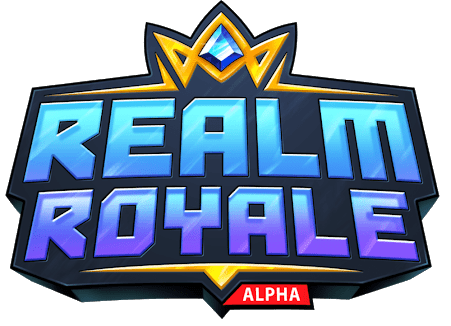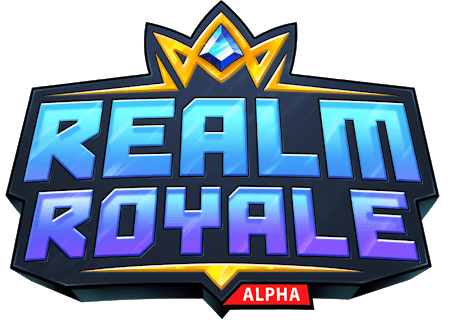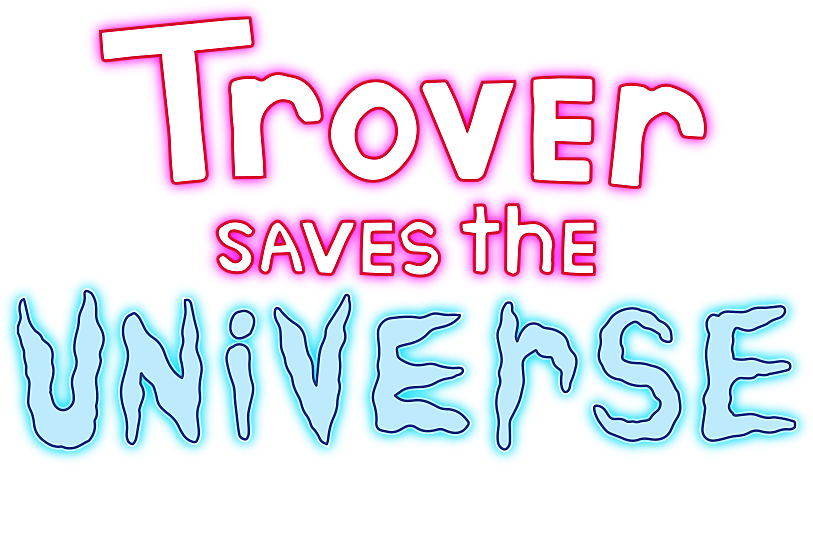Realm Grinder – How to Transfer Cloud Saves from Android to Steam
/
Articles, Misc. Guides /
27 May 2017

Importing a Cloud save from Android
This guide will be a very quick one, on how to create and import a Cloud save for Realm Grinder using Kongregate Cloud saves.
- On the Realm Grinder Andoird app, click the Kongregate button in the bottom corner and log in to your Kongregate account. If you don’t already have one, this button will allow you to create one.
- Then, once logged in via Kongregate, on the Settings menu of the Realm Grinder app, select Overwrite – this will export your current save to the Cloud. If this has worked successfully, you’ll see a short message above the Overwrite button, telling you when you last made a Cloud save.
- Now, open Realm Grinder on Steam and click the Kong button on the left. This will enable you to link your Kongregate and Steam accounts.
- Once these are linked, click on the Settings menu in Realm Grinder, and select Restore. This will import your Cloud save from Kongregate.
- Your save should now load. Any Steam achievements your save file meets the criteria for will automatically unlock – so you could get a small rush of achievements.