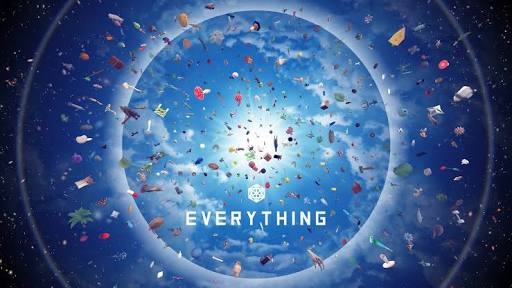RENOWN PC Keyboard Controls Guide
/
Articles, Game Controls & Hotkeys, Misc. Guides /
01 Apr 2024
Here’s a quick and easy guide to all the keyboard controls and keybindings for RENOWN on PC. We’ve also made a video that walks you through the game settings, including graphics, audio, and display options. For more details, watch the video and explore the settings yourself.
All PC Settings
PC Keyboard Controls & Keybindings
Movement
- Forward: W
- Backward: S
- Right: D
- Left: A
- Jump: Space Bar
- Crouch: Left Ctrl
- Sprint: Left Shift
- Always Run: Caps Lock
- Toggle Crouch: L
- Auto Run: Hyphen
Camera
- Look Up: Mouse Y
- Look Down: Mouse Y
- Turn Right: Mouse X
- Turn Left: Mouse X
- Aim: Right Mouse Button
- Zoom: Left Alt
- Freelook: Right Alt
- Toggle Camera Perspective: O
- Toggle Camera: P
Fundamental
- Interact: E
- Toggle Inventory: Tab
- Suicide: Ctrl + End
- Scoreboard: F4
- Open World Map: M
- Open Settings: Escape
Combat
- Cancel Attack: Q
- Primary Attack: Left Mouse Button
- Secondary Attack: Right Mouse Button
- Tertiary Attack: Middle Mouse Button
- Parry: Right Mouse Button
- Reload: R
- Kick: F
- Use Alternate Attack: Left Alt
- Alt. Primary Attack: Thumb Mouse Button
- Alt. Secondary Attack: Thumb Mouse Button
- Alternate Tertiary Attack: Middle Mouse Button
- Holster: H
- Use Item: Enter
- Bash: C
- Toggle Alt Mode: Z
- Drop Used Weapon: Hyphen
- Toggle Morph Attack: Left Alt
Building
- Place Building: Left Mouse Button
- Next Building: Mouse Wheel Up
- Previous Building: Mouse Wheel Down
- Cancel Selected Build: C
- Toggle Upgrade Menu: E
- Upgrade Building: G
Communication
- Open Emote Menu: X
- Party Voice Chat: N
- Voice Chat: B
- Team Chat: T
- Global Chat: Enter
- Local Chat: Y
Quick Action
- Quick Slot 1: 1
- Quick Slot 2: 2
- Quick Slot 3: 3
- Quick Slot 4: 4
- Inventory Action 1: Left Ctrl
- Inventory Action 2: Left Alt
- Inventory Action 3: Left Shift
Other
- Deselect Item: J
- Select Next Item: Right Bracket
- Select Previous Item: Left Bracket
- Encyclopedia: F1
- Accept: Page Up
- Deny: Page Down
- Command Wheel: I