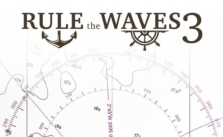Rule the Waves 3: How to Give Orders to a Division
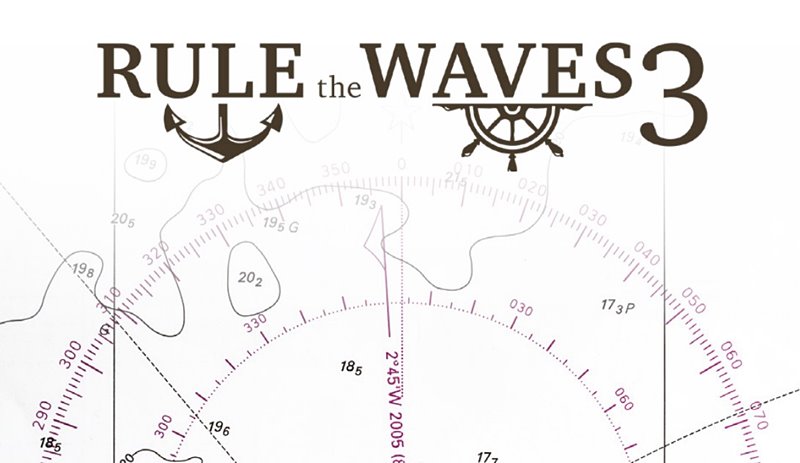
As an admiral in Rule the Waves 3, you’re in command of divisions of ships. Here’s how you can give orders to your divisions:
Understanding Control Flags
On the map, divisions under your control are marked with square flags, while those under AI control are indicated by triangular flags. Although you can switch between player and AI control at any point in the game, this ability may be limited by the realism level you’ve chosen in your game preferences.
Leveraging AI Control
In large battles, you might find it beneficial to delegate control of smaller ships, like destroyers, to the AI. This approach allows you to focus on handling the larger ships and prevents potential issues arising from forgotten orders.
Giving Orders via Division Dialog
You can issue orders to a division using the division dialog. To access it, right-click on a division’s flag on the map. The dialog shows a list of the ships in the division along with their details.
From the division dialog, you can also set the speed & course of the division. Click the arrow button next to the course value, choose a direction, then left-click on your desired destination on the map. The division will be directed to head there.
Quick Orders using the Main Screen Panel
If you need to issue orders quickly, you can use the panel in the lower left corner of the main screen: Select a division, then enter a course or speed into the panel, or press the arrow button to pick a course from the map.
Giving Orders via Map
You can also give a course order to the currently selected division by holding down Shift and clicking on the map. If you hold down Ctrl & click on a point on the map, you can issue a move-to-point order. The game will then pause when the division reaches that point (or when an event occurs that would normally pause the game).
AI Control Toggle
To toggle AI control for a division, click the AI control checkbox. Remember, this option may be restricted depending on the realism level you’ve set.