Snowrunner – Fix: Controller Not Working on PC
/
Articles, Misc. Guides /
05 Apr 2020

If your controller’s refusing to work with Snowrunner on PC, no worries—this quick fix should sort it out. Grab your gamepad and follow these chill steps:
1. Download This Magic Tool
First, go to x360ce.com and click the “Download for 64-bit games” button. This free tool tricks your PC into thinking any controller (PS4, Logitech, etc.) is an Xbox one. Easy!
2. Unzip & Drop It Into Snowrunner’s Folder
- Find where Snowrunner is installed (usually in your Steam or Epic Games folder).
- Unzip the downloaded x360ce files directly into that folder. Just drag-and-drop!
3. Run the App (As Admin!)
Double-click x360ce_x64.exe to open it. If Windows acts fussy, right-click the file and select “Run as administrator”.
4. Let the Setup Wizard Guide You
- Click “Create” when it asks for a settings file.
- Plug in your controller if it’s not already connected.
- Click Next → Finish (no need to overthink this part).
5. Sync the Settings
- Go to the Game Settings tab.
- Click “Apply/Synchronize Settings”, then hit OK.
6. Save & Celebrate
- Switch to the Controller 1 tab.
- Click Save, close the app, and launch Snowrunner.
Done! Your controller should now work like a charm. Time to haul some cargo!
Still no luck? Drop a comment—we’ll help troubleshoot!
One Response










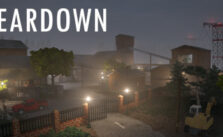



Can you please make a video of this tutorial it will be even more helpful and easy to understand. Thanks