Sudden Strike 4 – Multiplayer Guide
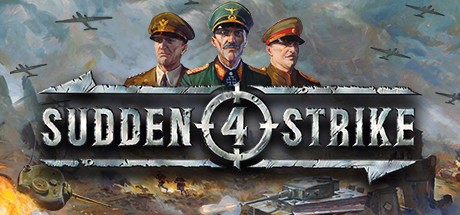
Up to eight players can face off against each other in multiplayer mode. Each player can select one of the nine different commanders and can pick which faction to play. Depending on the commander chosen, the player will get different starting units, skills and reinforcement options.
Online Quick Match
When you click on “Online Quick Match”, the game will ask you to pick your general and quickly enter a currently open game. It will search for players from around the world who also want to start a quick match. If no players are found within 30 seconds, it will start a skirmish map with AI players for you.
LAN Games
Opens the lobby for local area network-based multiplayer matches and displays available matches.
Creating a Game
This option allows you to create your own multiplayer match. You will become the host of the game. In the subsequent menu, you will be able to configure all the relevant settings for the match. For example, you will be able to choose the map the game is to be played on, which commander to play, etc. If you do not have enough players to start a match, you can opt for the AI to fill slots.
Joining a Game
On Steam, your friends will be able to invite you to join their games via their friends list. To accept the invitation, simply click on it in your Steam chat window. Once you have done this, all you have to do is select your commander, click on “Ready”, and the game can begin. You may also click on the match’s name in the lobby to join a match.
Differences from single-player
There are a few small differences in gameplay compared to single-player mode. First, you won’t have to unlock special skills over the course of a campaign. All the skills will be available from the very beginning of a multiplayer match. That being said, skills, starting units and reinforcement options will still be dependent on your selected general’s doctrine. Also, in multiplayer you will earn prestige points instead of the usual stars, which is achieved by capturing strategic spots (flags) on the map. You can then use your points to purchase reinforcements during the battle.
Flags / Points
Prestige points can be earned by capturing strategic spots (flags) on the map. The prestige points are distributed evenly between the players of the same team.
Rules;
• Flags are neutral by default.
• Flags can be seen in Fog of War.
• Any team member can capture any flag, but all the team members benefit equally from the earned capture points.
• In order to capture a flag, a player unit needs to be inside the “flag area” indicated by a decal. The capturing process is initiated by raising the player’s flag. If there is an enemy unit in the flag area, the capturing process will be put on hold until the enemy unit leaves the area or is destroyed.
• Soldiers in suffering state cannot capture.
• Captured flags have their own sight range (Fog of War).
• Captured flags will stop yielding prestige points after a while.
Reinforcements
You can request reinforcements in multiplayer mode either in the form of aerial support, or by calling in additional units at train stations and harbors.
Air Support
Air support is available under the following circumstances:
• Each player can have only one type of aerial unit in the air at any given time.
• The icons of the aerial units are inactive until the player earns enough prestige points to purchase them. The ”price” of the unit is displayed on the icon.
• The composition/quantity/equipment of the paratrooper units depend on the selected general/doctrine.
Heavy Units
Heavy units can be purchased at train stations and harbors. The units available for purchase depend on the selected general and his doctrine (and thus are similar to the starting units).
• Train stations and harbors can be captured.
• Upon selecting/highlighting the captured train station or harbor, the command panel icons change to units available for purchase. Each unit icon displays the purchase ”price”. The more effective the unit, the higher the ”price”.
• The purchased units are shipped by rail or boat. The farther the train station or harbor is from the edge of the map, the longer the delivery takes. The player receives the purchased units irrespective of what happens to the train during delivery.
• Each player can initiate a purchase, but the supply trains might not be instantly available. Once a purchase was made, the players need to wait until a new train (purchase window) is available.
• The panel displays information about player purchases, as well as time remaining until the next purchase window becomes available.

