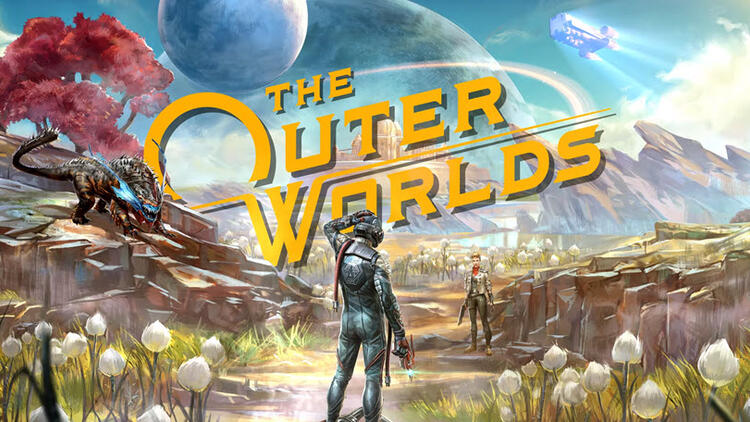The Outer Worlds – Black Screen Issues on Windows – Fix
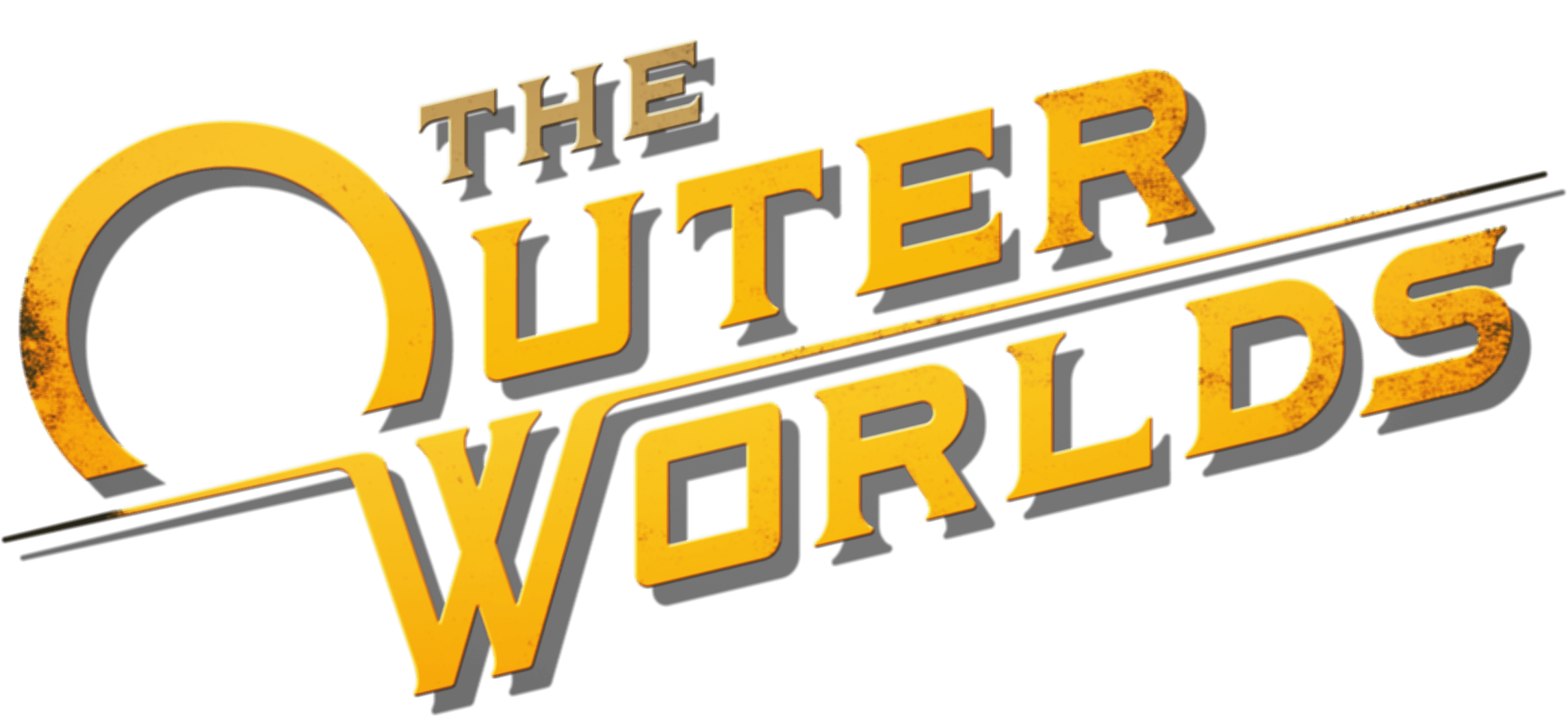
See a black screen when playing The Outer Worlds? Although this is an annoying issue, you’re definitely not the only person to experience it. And more importantly, this is fixable.
Fix 1: Switch out of your game, then switch back in
This is the first thing you should try when you have a black screen issue on The Outer Worlds. To do this:
- When your game is running, press the Alt and Tab keys on your keyboard at the same time to switch out of the game.
- Press the Alt and Tab keys on your keyboard at the same time to switch back into your game.
If this works for you, you won’t see the black screen. But if the issue persists, don’t worry. There are still other fixes for you to try.
Fix 2: Switch to the windowed mode, then switch back to the full screen mode
A black screen is usually caused by some temporary graphics settings issue. And this can usually be fixed by switching between the windowed and full screen mode. To do so:
- When your game is running, press the Alt and Enter keys on your keyboard at the same time to go to the windowed mode.
- Press the Alt and Enter keys on your keyboard at the same time to switch back to the full screen view.
This should fix your black screen issue. But if not, then you should try the next fix, below.
Fix 3: Update Video Card Drivers
- Press Windows + R.
- Type “DxDiag” and click OK.
- After the DirectX Diagnostic Tool loads, select the Display tab.
- The video card’s name and manufacturer are listed in the Device section. The current driver version is listed in the Driver section.
- Visit the driver manufacturer’s website to obtain the most up-to-date driver. Contact the driver manufacturer for assistance with updating the driver. If the computer is under warranty, contact the computer manufacturer.
Fix 4: Reinstall your game
If the fixes above don’t work for you, you should try reinstalling The Outer Worlds. To do so:
- On your keyboard, press the Windows logo key and R on your keyboard at the same time to invoke the Run box.
- Type appwiz.cpl, then press Enter on your keyboard.
- Delete The Outer Worlds (right click this game in the list and select Uninstall).
- Download the game from where you purchased it.
- Try playing The Outer Worlds and see if this fixes your black screen issue.
Hopefully one of the fixes above has helped your fix your black screen issue. If you have any questions or suggestions, you’re more than welcome to leave us a comment below.