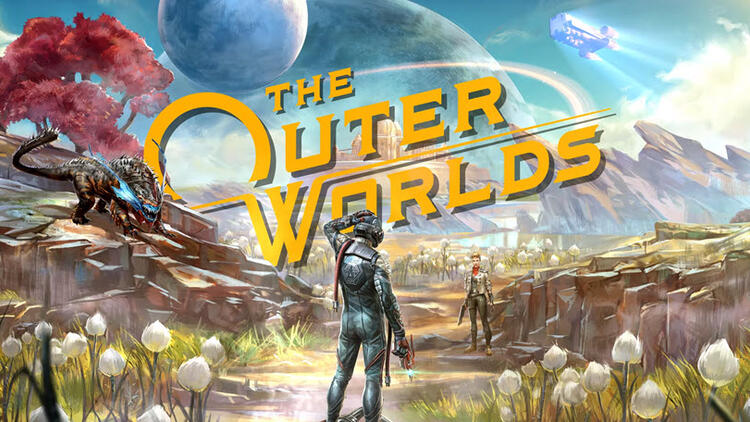The Outer Worlds – Long Loading Times Issue Fix
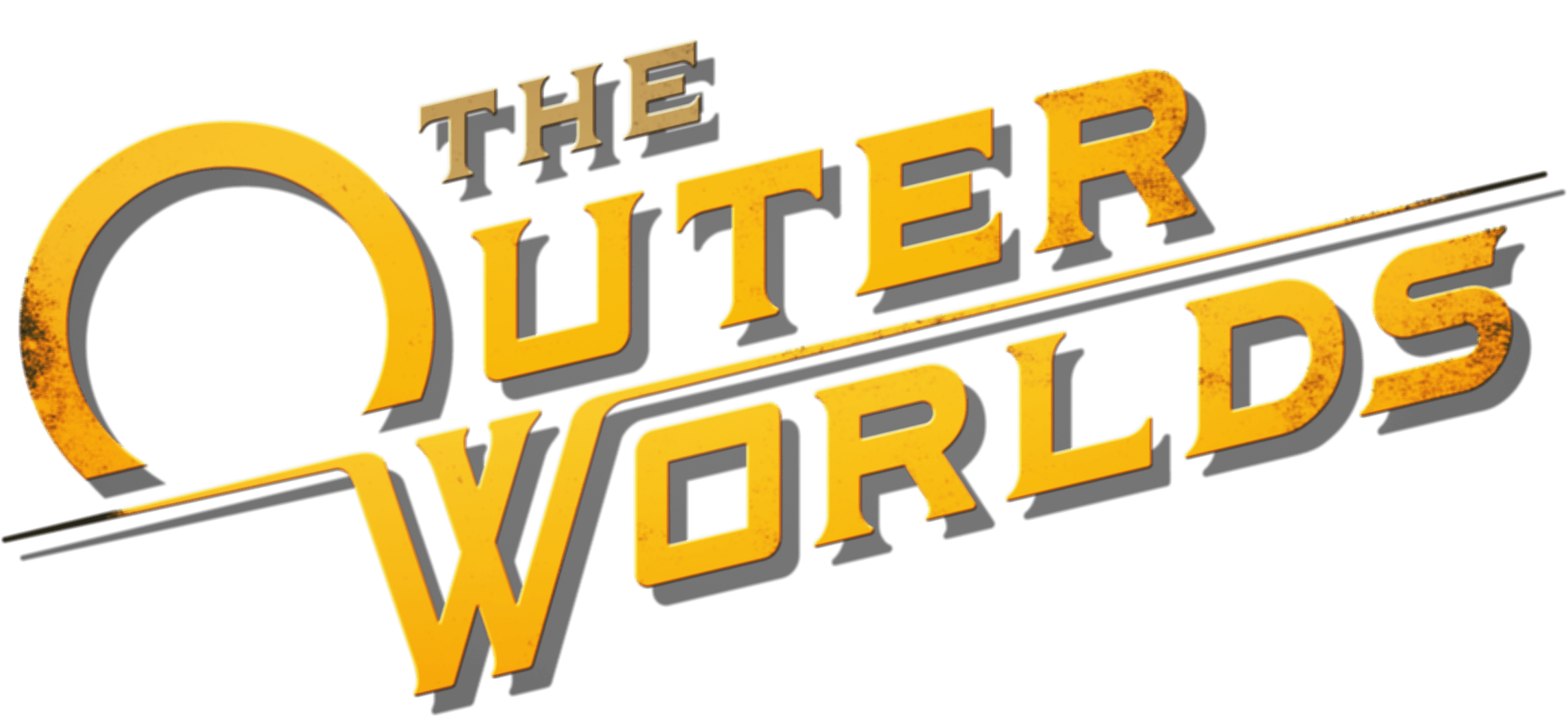
Some PC users are experiencing this issue, and a majority is facing the problem. The solution for this issue is quite simple. Open up task manager and look for any program using your HDD drive too much if it is, then end that program and the issue will resolve.
Clean RAM
Open up the task manager and look for any applications that might be using a lot of RAM. Click on RAM and the applications will be sorted by RAM usage, terminate high-usage processes. This should fix your issue.
Getting rid of junk files
A. Clearing PC from temporary files.
Those files don’t do anything, but they can take up a considerable amount of space and can slow down your PC even if you still have a lot of space on your storage device(s).
It’s especially helpful for those who have installed Windows for a few months and never really cleared junk from PC properly. You can alternatively use some utility programs such as CCleaner, but you still need to double-check whether all of those junk files are removed from your PC. How to do that:
• Press Win + R to open the run box -> type “prefetch” -> remove all junk (some files may not be deleted, but it’s OK)
• Press Win + R -> type “%temp%” -> remove all junk (some files may not be deleted, but it’s OK)
B. Run disk cleanup.
Yet again, there might be some programs that can do that for you, but if you don’t have one or you are not sure it actually removes the junk files – do the following;
• Go to windows search and type “disk cleanup”.
• Open the program.
• Checkmark every file category that’s available and press OK.