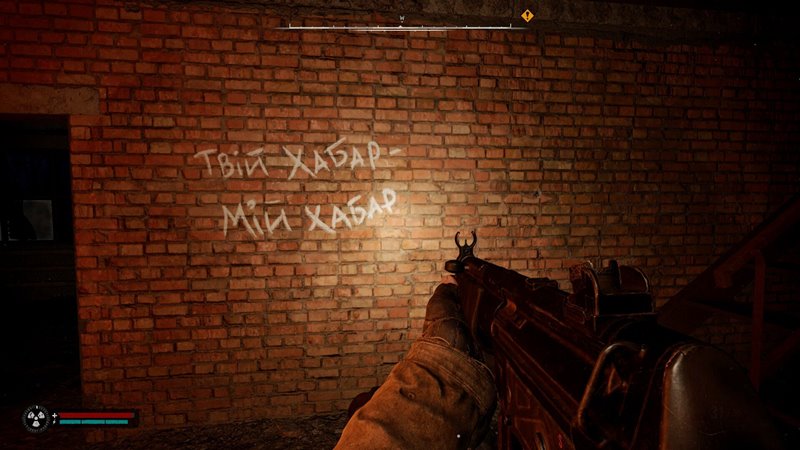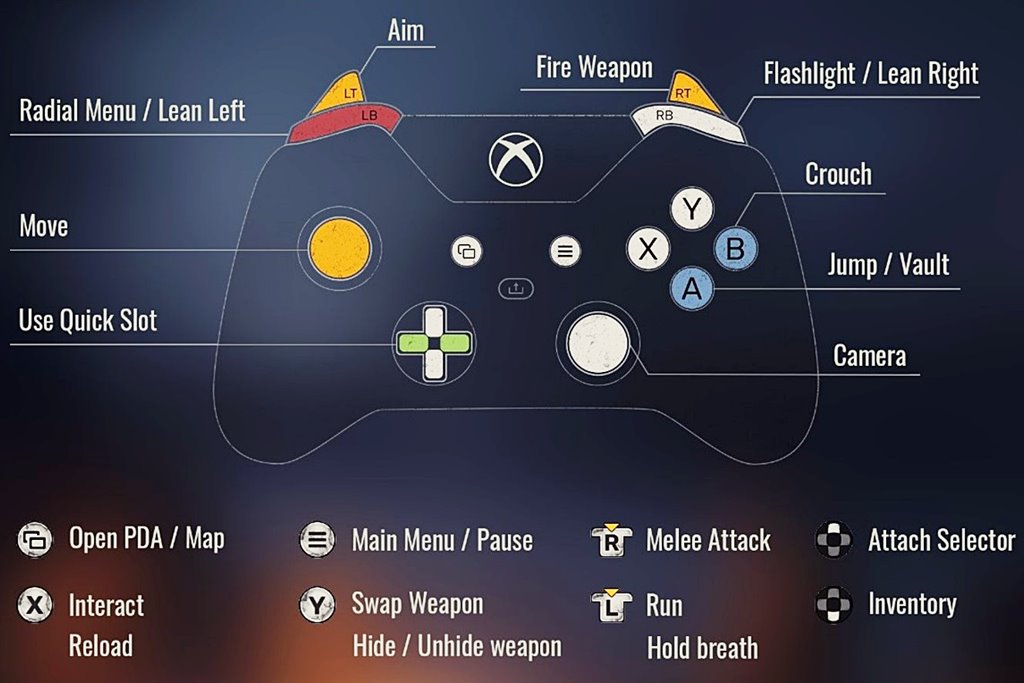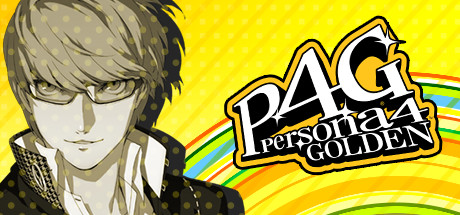Xbox Controls Guide for S.T.A.L.K.E.R. 2: Heart of Chornobyl
If you’re diving into S.T.A.L.K.E.R. 2: Heart of Chornobyl, you are just about to reach a whole world where everything—especially mutants, radiation, and even the air—is out to get you. And believe me, the last thing you need is to mess up your controls when a pack of monsters is hot on your tail. I’ve done it myself, and pulling up the map accidentally when a mutant’s charging at you is a special kind of panic I wouldn’t wish on anyone.
That’s where this guide comes in. We’re talking default Xbox controls, so you can stop freaking out about which button does what. Well, let me guide you through how to get your hands and fingers in order, adapt things to your liking, and hopefully avoid those moments of “wait, why is this happening?!” Because, when you’re in the Zone, there’s no room for button screw-ups—you need to be dodging mutants, avoiding radiation, and a whole lot more, just to survive. Let’s get you sorted before your controller gets you killed!
All PC Settings (Including Xbox Controller Bindings & Options)
Default Xbox Controls
- Move: Left stick
- Camera: Right stick
- Aim: LT
- Fire Weapon: RT
- Flashlight/Lean Right: RB
- Radial Menu/Lean Left: LB
- Run: Click Left Stick (L3)
- Hold Breath: L3
- Jump/Vault: A
- Crouch: B
- Interact/Reload: X
- Swap Weapon/Hide Weapon: Y
- Open PDA/Map: View button
- Pause/Menu: Menu button
- Attach Selector: D-pad Up
- Inventory: D-pad Down
- Use Quick Slot: D-pad Left/Right
- Melee Attack: Right Stick Click (R3)
How to Change Controls on Xbox
Let’s be real, not everyone’s fingers work exactly the same, especially when you’re in a panic mid-firefight. Luckily, S.T.A.L.K.E.R. 2 allows you to customize controls toward whatever survival strategy works for you. Here’s what you can do:
- Enable/Disable Vibration: You want that immersive rumble or keep your hands steady? Flip the switch.
- Invert Controls: Up is down, down is up—if that’s your thing, the option’s there.
- Sensitivity: Adjust stick sensitivity for movement and aiming so you can finally stop spinning in circles.
- Customize Buttons: Make sprint a toggle, crouch a hold, or turn that flashlight into a strobe light of doom. The Zone is your oyster.
Aim Assistance: Because Hitting Targets Is Hard
If your aim feels more stormtrooper than sniper, the game’s got your back with adjustable aim assist options:
- Default: Slows your crosshair near targets.
- Focusing: Slows it down even further for those “I only hit under pressure” moments.
- Full: Your crosshair becomes a magnet for enemy heads.
- Custom: Adjust deceleration rates and fine tune how the aim assist works. Go full engineer if you must.